Troubleshooting Common AV Equipment Problems
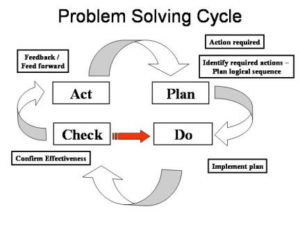
Traditional Problem Solving Cycle
Your event has been in the planning stages for months. You have hundreds of people arriving in a few days and everything is ready to go. You’ve even had help choosing the proper AV equipment and you feel confident that things will run smoothly.
Then the big day arrives and nothing wants to work. Projectors are down, monitors aren’t working, some areas have no sound. Now what? Hiring a 3rd party AV service provider can alleviate much of the worry that comes with using AV equipment since they have many years of experience setting up and operating the equipment and troubleshooting any issues that do arise. But if you are unable to hire for your event for some reason or cannot find a provider in time, then follow these tips for troubleshooting common AV equipment problems so you can get back to running your event!
How to Troubleshoot Common AV Issues
- Audio not working. For audio issues, there are several easy places to start with troubleshooting.
- First, run a test to ensure that the audio, is in fact, not working. You can do this by restarting your system and listening for the startup sounds. If you hear nothing, then proceed to the next steps.
- Double-click the Volume icon in the System Tray to make sure the volume is not turned down or muted on your computer.
- You can also click on the Settings -> Control Panel -> Sounds and Audio Devices to see if the sound is turned down or muted.
- In the same area, make sure that the Headphones option is not selected.
- If you still cannot get sound, check the volume controls on other connected equipment to make sure the sound is not muted or turned down.
2) Visual displays won’t connect. Sometimes you get a screen that says there’s no sync or signal. In those cases, follow these troubleshooting tips.
- Ensure that all of your cables are securely connected. A loose cable or incorrectly connected cable can cause AV issues.
- Check that you are connected to the proper piece of equipment. If you are connecting to a laptop but the main cables are connected to a desktop computer, then you’ll need to switch the connections.
- Verify the network connection is active. Sometimes systems only work when they are connected to the network, so ensure that all equipment is connected to the same network to ensure compatiblity.
3) Visual displays not showing images. If your computer is connected to your display, but still will not show an image, follow these steps:
- Some systems have a master control that has toggles for the selected equipment to project or show. Ensure that the toggle is set to the piece of equipment that you want to display.
- Ensure the toggle on your equipment is set to display to an external source. Even if the toggle on the equipment is switched to display from your computer, you need to ensure that your computer is set to display to the external source.
- Most newer Windows and Mac laptops automatically detect that an external source is connected to the device. However, if the image does not appear, some of the computer settings may have to be changed. Check your control panel to ensure that the appropriate display settings are checked.
4) Projector issues. Projectors can add a complex layer of AV troubleshooting to the mix. If you are experiencing issues with your projector, these tips can help:
- If your monitor is on but the screen is black, the computer may be asleep and must be “awakened” by shaking the mouse on the mousepad. Seems like a simple solution, but is oftentimes overlooked.
- When using a laptop with the projector, the projector should be turned on first, before the laptop is turned on. If you did not do this, simply shut everything down and start again in the proper order.
- In some cases, Mac laptops require a VGA adapter in order to connect to the VGA cables being used to connect to the projectors. These adapters come with the Mac when they are purchased, so you should have one around. It’s always a good idea to have additional VGA adapters on hand just in case.
Hiring a 3rd Party AV Service for Assistance
Following these tips and tricks will ensure that your event gets back on track quickly and easily. Don’t let AV issues creep up on you, find a 3rd party AV service provider that you can trust to get the job done right the first time! One of the best choices available to you is ATX Event Systems in Austin, TX. Our reputation for delivering flawless performances with unsurpassed professionalism is well known across the entire State of Texas, including Dallas, San Antonio and Houston. Give us a call. We’ll be happy to help you.


